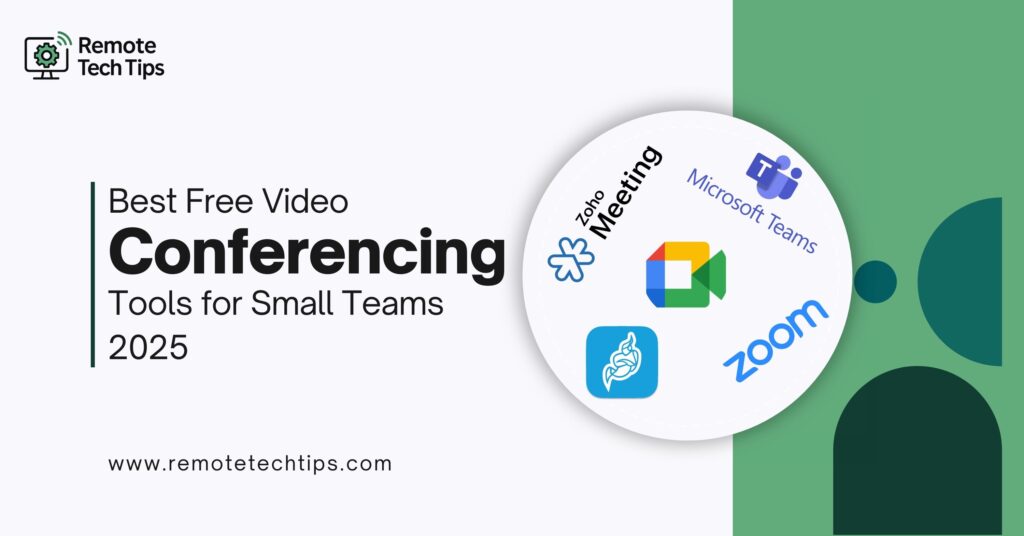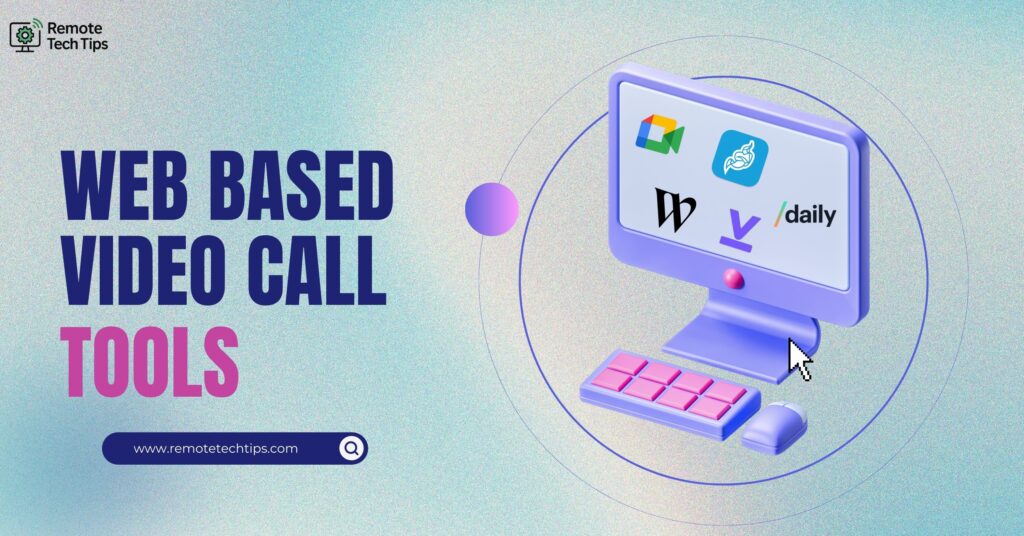In 2025, webcam software is more essential than ever. Whether you’re a remote worker, educator, content creator, or business professional, the right webcam software can elevate your video calls, enhance your presentations, and help you look polished and professional.
With so many options on the market, choosing the best webcam software can feel overwhelming. That’s why we’ve put together this buyer-focused guide to the best webcam software in 2025, comparing key features, pricing, and ideal use cases. Whether you need webcam software for streaming, virtual meetings, or content creation, you’ll find the right fit here.
Looking for browser-based video tools that require no downloads? Check out our post on [Best Web Based Video Call Tools 2025: No Download, Just Browser Based Meetings].
What to Look for in Webcam Software
Before purchasing or downloading any webcam software, consider the following:
- Compatibility: Ensure the software works with your operating system (Windows/macOS) and video conferencing tools (Zoom, Microsoft Teams, Google Meet, etc.).
- Streaming Support: For YouTube, Twitch, and OBS Studio users, look for features like multi-scene support and real-time mixing.
- Background Features: Background blur, virtual backgrounds, and green screen support can help you look professional.
- Recording Options: High-resolution recording, screen capture, and audio sync are critical for content creators.
- Ease of Use: Choose a platform with an intuitive interface, good support, and easy setup.
- Free vs. Paid: Free versions work for many, but paid webcam software often removes watermarks and unlocks premium features.
Need free conferencing tools too? Check out our post on [Best Free Video Conferencing Tools for Small Teams in 2025]
Best Webcam Software in 2025
1. YouCam 10 by CyberLink
Best for: Business professionals and presenters
Price: $54.99/year or one-time license
Why it’s worth it: YouCam offers professional-grade filters, AI-enhanced lighting, background blur, and PowerPoint integration. It’s perfect for daily meetings and online presentations.
Pros:
- Compatible with Zoom, Skype, Google Meet
- Skin smoothing, makeup tools, and noise reduction
- Whiteboard tools and AR graphics
Cons:
- Windows-only
- Some features behind a paywall
2. ManyCam
Best for: Educators, streamers, and multi-camera use
Price: Free version available; paid plans start at $49/year
Why it’s worth it: ManyCam allows you to switch between multiple camera inputs, share your screen, and stream live to YouTube or Facebook.
Pros:
- Works with Zoom, OBS, and Teams
- Chroma key, effects, and text overlays
- Great for webinars and training
Cons:
- Slight learning curve
- Some lag on older machines
Capterra Rating: 3.7/5 (10 reviews)
3. OBS Studio (Open Broadcaster Software)
Best for: Streamers and content creators
Price: Completely free and open-source
Why it’s worth it: OBS is highly customizable, supports plugins, and offers professional-grade features—ideal for streamers and advanced users.
Pros:
- Scene transitions, mixing, filters
- Full control over layout and input
- No watermarks
Cons:
- Complex for beginners
- No built-in filters or virtual backgrounds
Capterra Rating: 4.7/5 (1,062 reviews)
4. Logitech Capture
Best for: Logitech webcam users
Price: Free
Why it’s worth it: If you use Logitech webcams like the C920 or Brio, this app lets you customize recording settings, create profiles, and add effects.
Pros:
- Tailored to Logitech devices
- Dual-source recording
- Simple UI
Cons:
- Limited to Logitech cameras
- Fewer advanced features
5. SplitCam
Best for: Splitting webcam feeds across apps
Price: Free
Why it’s worth it: Perfect for multitaskers—SplitCam lets you use one webcam source across multiple apps like Zoom and Skype simultaneously.
Pros:
- Works with most platforms
- Real-time effects and masks
- Stream to YouTube and Twitch
Cons:
- Outdated interface
- Not ideal for professional content
Capterra Rating: 4.0/5 (1 review)
6. iVCam
Best for: Turning your phone into a webcam
Price: Free (with watermark); Pro version costs $9.99
Why it’s worth it: If you don’t have a physical webcam, this app lets you use your phone camera as a high-quality alternative.
Pros:
- Wireless or USB connection
- Works with Zoom, OBS, and Teams
- Affordable Pro upgrade
Cons:
- Watermark in free version
- Needs desktop software
7. XSplit VCam
Best for: Virtual backgrounds and blur effects
Price: $60/year or $20 lifetime (bundle pricing)
Why it’s worth it: XSplit VCam removes or blurs backgrounds without a green screen, helping you look clean and professional on calls.
Pros:
- AI-powered background removal
- Supports OBS, Skype, Zoom
- Lightweight app
Cons:
- Premium features require payment
- Needs mid-tier hardware
Best Webcam Software by Use Case
| Use Case | Recommended Software |
|---|---|
| Business Meetings | YouCam 10 |
| Streaming & Content Creation | OBS Studio or ManyCam |
| Online Education | ManyCam |
| Free or Budget Use | OBS Studio or SplitCam |
| Virtual Backgrounds | XSplit VCam |
| Mobile Camera Use | iVCam |
| Logitech Users | Logitech Capture |
FAQs
Can webcam software enhance video quality?
Yes, many webcam software applications offer features like lighting correction, autofocus, HD resolution settings, and filters that can significantly improve your on-camera appearance, even with a basic webcam.
What’s the difference between webcam software and video conferencing software?
Webcam software controls your camera’s input, adds enhancements, and integrates with other platforms. Video conferencing software (like Zoom or Microsoft Teams) is used for hosting or joining meetings. You can use webcam software to enhance your video feed within your conferencing app.
Can I use webcam software for online teaching or webinars?
Absolutely. ManyCam, for instance, is popular among educators due to its screen sharing, annotations, and ability to switch between camera feeds, making lessons more engaging.
Is webcam software safe to use?
Yes, as long as you download it from official websites or reputable sources. Avoid pirated versions, and always check for permissions and security settings in your system preferences.
Can I use one webcam on multiple apps simultaneously?
Most webcams are limited to one app at a time, but software like SplitCam allows you to “split” the feed so you can use your webcam in Zoom, Skype, and OBS simultaneously.
Will webcam software slow down my computer?
High-performance software like OBS or apps using AI-powered background removal (like XSplit VCam) may demand more resources. If your system is older, consider lightweight options like Logitech Capture or iVCam.
Does webcam software work with external webcams?
Yes, most webcam software supports both built-in and external webcams. Some even allow you to toggle between multiple camera sources for advanced production setups.
Are there mobile versions of webcam software?
Some platforms like iVCam enable you to turn your smartphone into a webcam, offering a great mobile-friendly alternative, especially if you’re on a budget or need portable options.
How do I troubleshoot webcam issues on Windows?
If your webcam isn’t working on Windows, you can run the built-in camera troubleshooter. This tool can automatically detect and fix common problems, such as missing drivers or privacy settings that block camera access. For more detailed steps, refer to Microsoft’s support guide on troubleshooting camera issues.